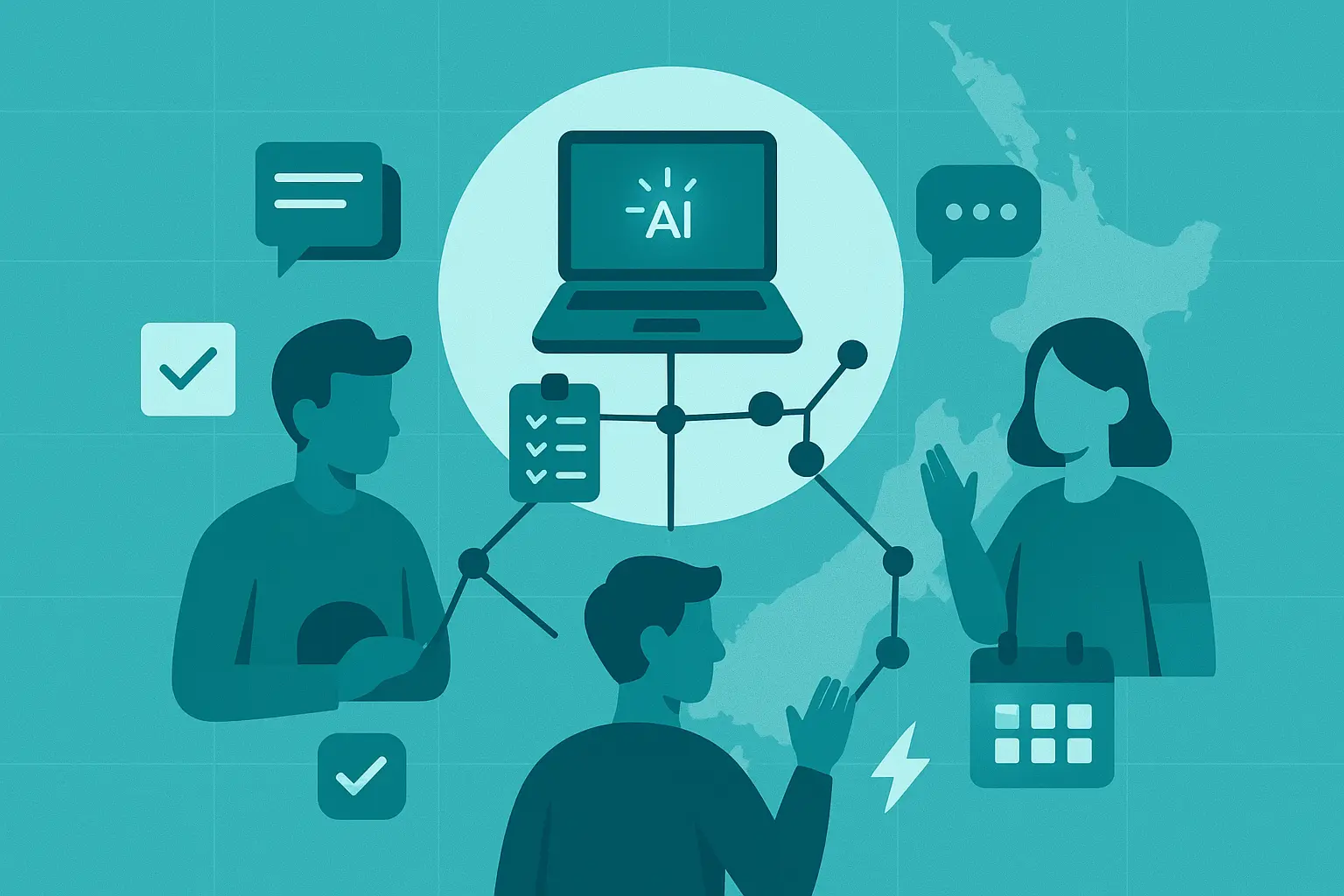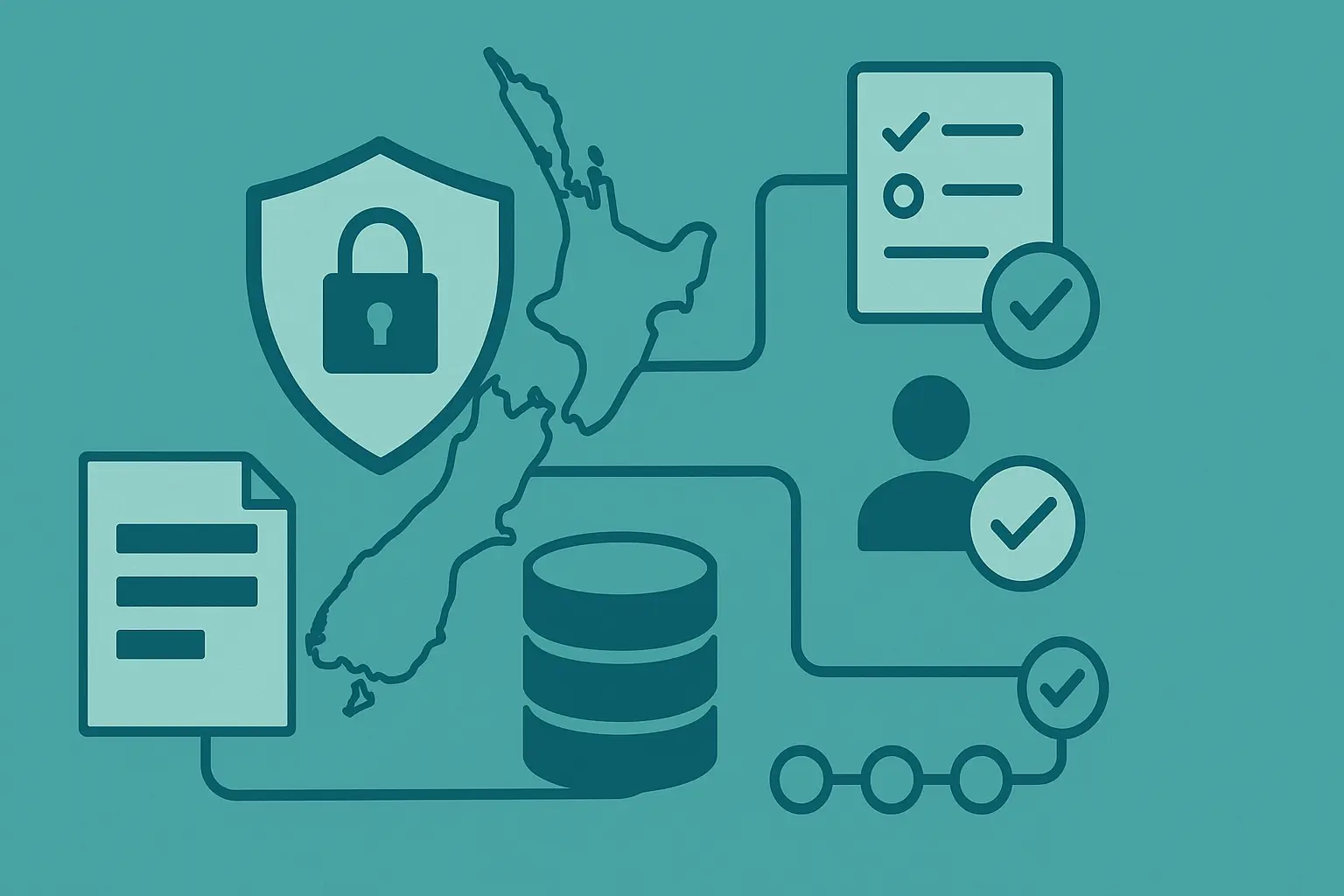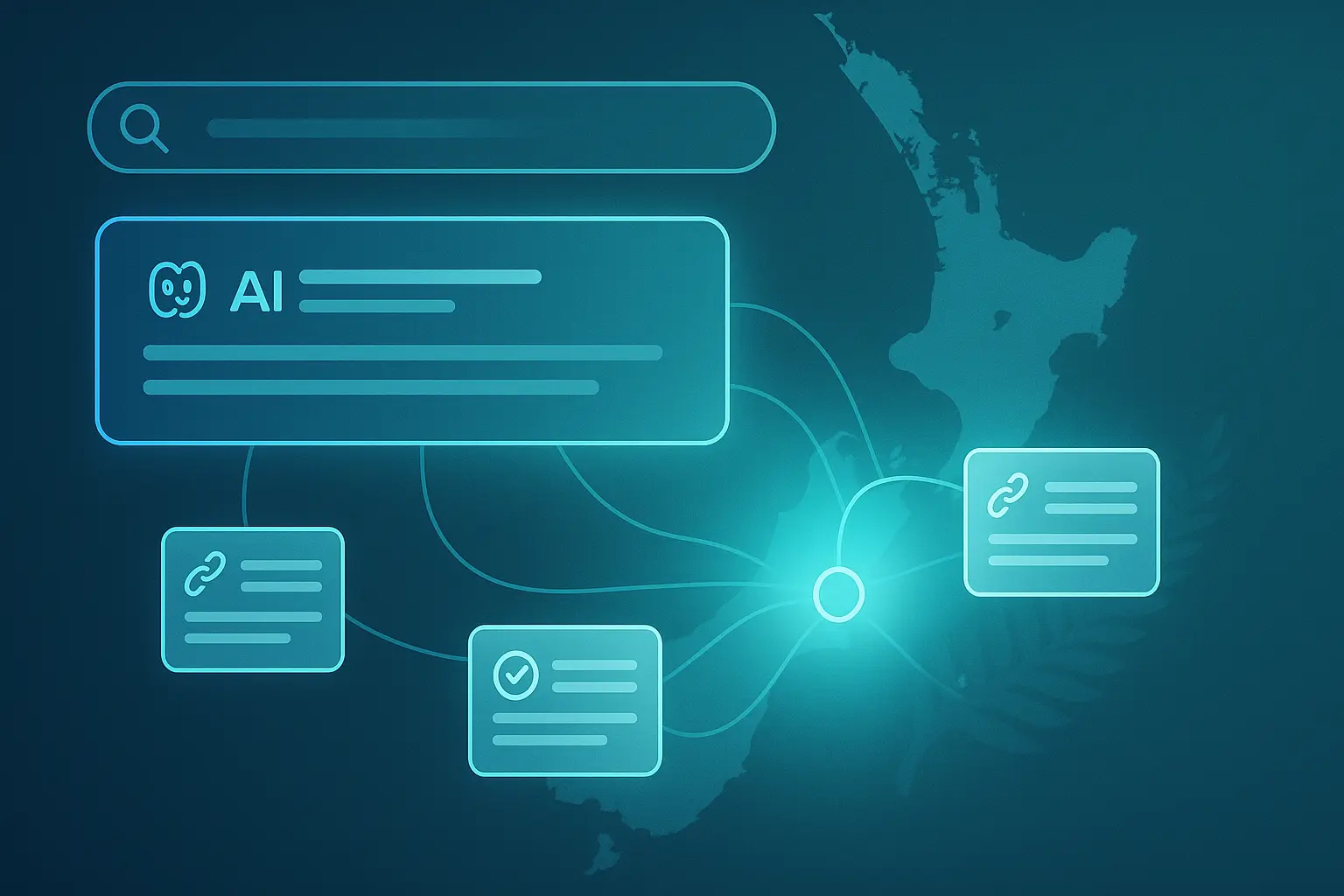How to Setup & Configure Google Analytics 4 (GA)

You might have heard about the new Google Analytics release that happened this year. It is a complete reshape of Google Analytics and is now branded under the name Google Analytics 4 (GA4 for short).
What is Google Analytics 4?
It’s a massive improvement to the original Google Analytics Universal platform and has a few key differences to how it handles and shows you your website data. Some of these differences are:
- You can now collect both website & app data. This is a great way to cross reference your users' movements.
- You will now use event-based data instead of standard session-based. This makes it a lot easier to see what your users are doing on your website.
- Google has increased the privacy controls.
- You can now add further integrations to other platforms to help get insight on your users across the web.
How to setup & configure Google Analytics 4 (GA4)
If you prefer video based content, you can watch my GA4 Tutorial.
Step 1: The first step is to login into your Google Analytics account.
Step 2: Once you have logged into your account, you will now need to select the account you currently use for Google Analytics.

Step 3: You will now need to create a new property for that account. Press the blue “Create Property” button.

Step 4: Fill in the required details on the new property. Click the blue “next” button and then the blue “create” button.

Step 5: You will now be asked to select a data type (platform). For this example we will select “Web”.

Step 6: You will now need to enter the website URL and give it a stream name. Then click the blue button called “Create Stream”.

Step 7: Now that your stream is created, you will be taken to the “Web Stream Details” page. Click the yellow “View Tag Instructions” button.

Step 8: Click on the “Install Manually” tab and copy the “Google Tag” code.
Step 9: Add that code to the header of your website and remove your old Google Analytics Universal code.
Step 10: You are done. In about 1 or 2 minutes you should see the new Google Analytics 4 property picking up your website traffic.
Conclusion: Google has gone out of their way to make it extremely easy to setup GA4. Due to Google Analytics Universal being discontinued in July 2023, changing to GA4 is a must do for any website owner.